Applications¶
Overview¶
Applications server as containers for related forms and flows. In order to start working with forms and flows, you will need to have at least one application created to work within. Forms can only be used in flows that exist within the same application as them.
The Applications page will list all applications that exist within the Domain you are logged into. Each Application will be listed on its own line with the following options: “View Forms”, “View Flows”, “Edit”, and “Delete”.
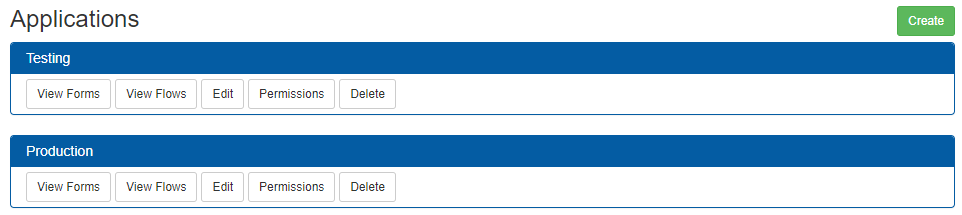
Creating¶
To create a new application, click the “Create” button in the upper right corner of the Applications list.
This will display a pop-up where you can enter the Name and Description for the application you wish to create. Clicking the “Cancel” button will cancel the process and return you to the Applications list, while clicking the “Create” button here will create a new application with the specified Name and Description.
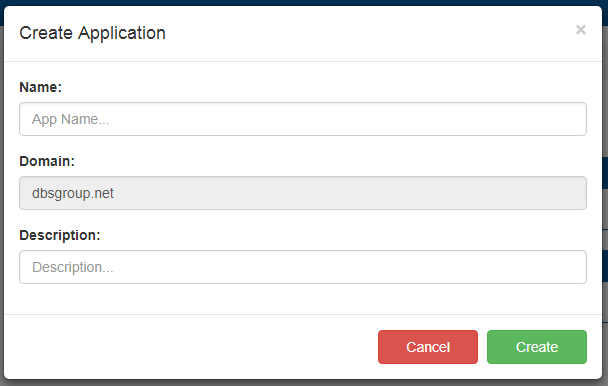
Viewing Forms and Flows¶
To navigate to the list of Forms or Flows that exist within an Application, click on the “View Forms” or “View Flows” button listed under the application you wish to explore.
Editing Properties¶
Clicking the “Edit” button will display a pop-up with the Name and Description of the Application. Clicking the “Cancel” button will cancel the process and return you to the Applications list, while clicking the “Save” button here will save the selected Application with the new Name and Description provided.
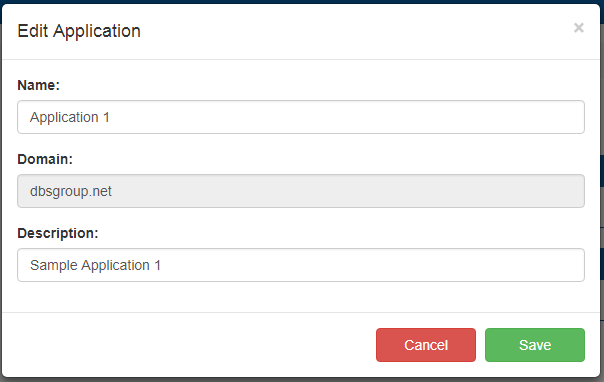
Deleting¶
Warning
Please use caution when choosing to delete an Application, as this action can NOT be reversed.
Clicking the “Delete” button will display a pop-up asking you to confirm whether you wish to delete the Application or not. Confirming this action will delete the Application as well as all Forms and Flows that exist within it. This includes any submission data associated with those Forms and Flows.
Permissions¶
Clicking on the “Permission” button brings an interface for defining who what specific rights over a specific application.
Note
Users must have the designer role in order to view the applications menu.
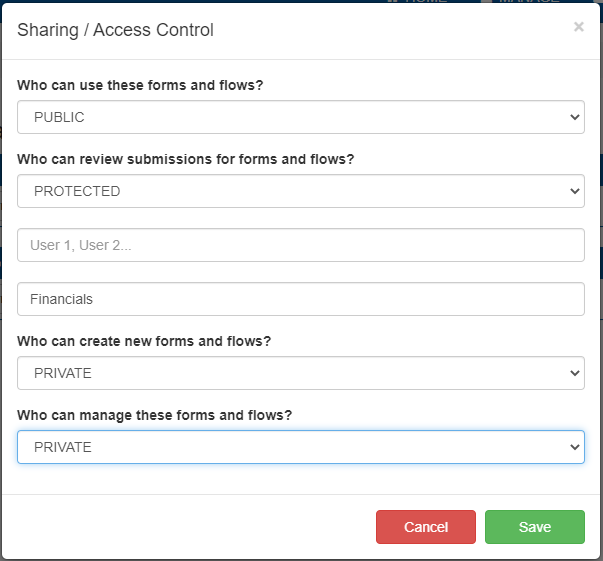
There are three levels of security for each feature:
Public: Anyone may utilize the feature.
Protected: Usage of the feature is restricted to the specified users or roles.
Private: Usage of the feature is restricted to the admins and the original creator.
The following features can be configured individually:
Who can use these forms and flows?: This is the right to open a form or flow.
Who can review submissions for forms and flows?: This allows access to the submissions of a form or flow.
Who can create new forms and flows?: Grants the ability to create forms and flows. Also allows copying, importing, and exporting forms.
Who can manage these forms and flows?: Allows editing details, modiying a form or flow, mapping existing forms to PDF, modifying form or flow permissions, publishing, deleting, and saving form templates.
Note
Use permissions must be granted in order for a user to access the form or flow list.